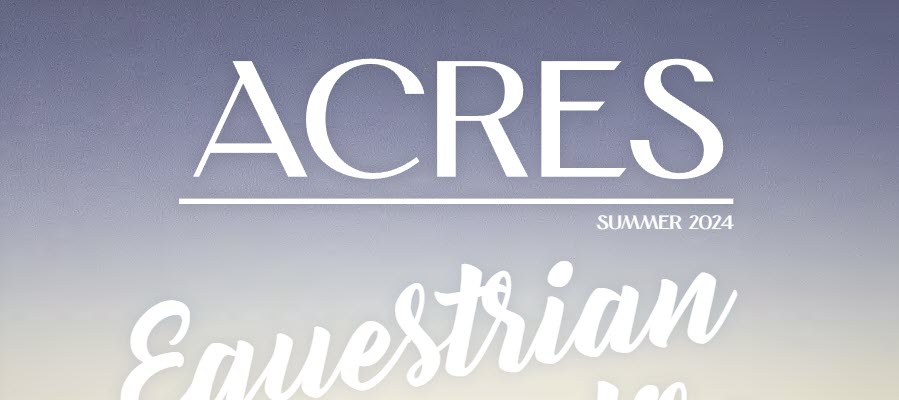
View the summer 2024 edition of the New Holland Acres magazine subscription below:
Fullscreen Mode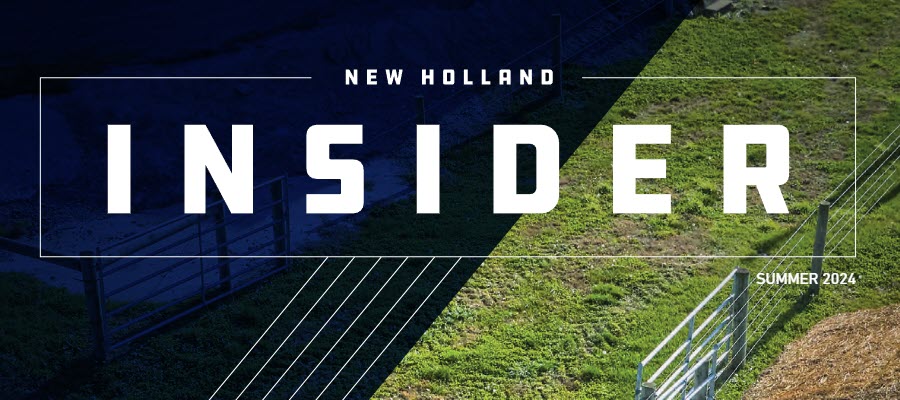
View the summer 2024 edition of the New Holland Insider magazine subscription below:
Fullscreen ModeWe were previously planning on hosing a Hay Day event on July 30th, 2024. However, due to weather conditions, we have been forced to need to cancel the event altogether. However, we will still be having our parts and service specials for the event listed below!
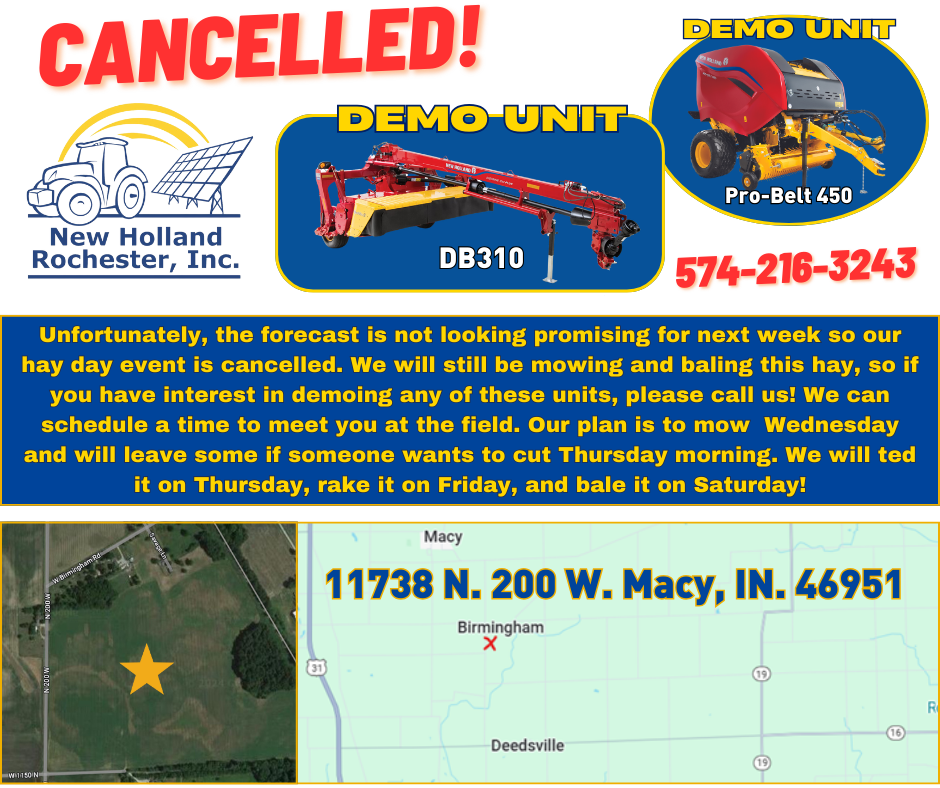

**Valid the week of the Hay Day Only! Discounts exclude twine, net wrap and silage wrap. Shirts available while supplies last.

Cutterbar Parts
10% OFF select New Holland hay and forage cutterbar parts with a minimum purchase of $500
Offer valid from: March 1st – August 31st, 2024

Baler Parts
10% OFF select New Holland baler parts with a minimum purchase of $500
Offer valid from: March 1st – August 31st, 2024

any combination of select OEM Maintenance Solutions
Up to $100 OFF any combination of OEM engine oils, coolants, filters, and Fleetguard filters:
Offer valid from: May 1st – August 31st, 2024

for 90 days
NO INTEREST and NO PAYMENTS for 90 days or more on qualifying purchases of $1,000 or more of New Holland parts, when financed with a Productivity Plus account. Click here to learn more about enrolling for a new account.
Offer valid from: January 1st – December 31st, 2024
Schedule your hay tool inspection on the week of the Hay Day event and receive a:
5% discount on parts when installing parts yourself OR a 15% discount on parts and labor if the repair is done by us!
* Please ask us about all available offers for full offer eligibility details and exclusions. Offers cannot be combined and are non-transferrable. Offers subject to change or cancellation by CNH Industrial at its discretion.
HB5 bulb cannot be installed in headlight assembly. Headlight assembly substitution. Switching from HB1 bulb to HB5 type bulb.
The original cat eye headlight assemblies (right hand assembly part number 87300249 and left hand assembly part number 87300250) used a HI-Low beam HB1 (9004) type bulb (part number 87302899). Starting with tractor serial number ZMB11018 the road light bulb changed to a HB5 (9007) type bulb (part number 84602674). Due to the difference between the light pattern, the pin location for locating the bulb in the headlight housing and the ground and low beam wire in the connector the HB1 and HB5 the bulbs are not interchangeable. Revised headlamp assemblies (right hand assembly part number 47472033 and left hand assembly part number 47472022), were
introduced along with the latest wire harness (part number 47473581) which replaces the HB1 harness (part number
87300249) to accommodate the change to HB5 lighting. The Headlight assemblies for a HB1 bulb can be replaced by a
headlight assembly for a HB5 bulb. The headlight assembly is a direct fit in the hood. However modification to connector to the HI / Low bulb is required. Modification is necessary because pin out is different between HB1 bulb and HB5 bulb.
For the HB1 Bulb:
HB5 Bulb:
See below for instructions of rework of headlight connector.
A. Remove terminal lock.
B. Remove terminal wires from Pin A and Pin B.
– Install blue wire from Pin B into pin A. Install black wire form
– Pin A into Pin B.
– Install terminal lock.
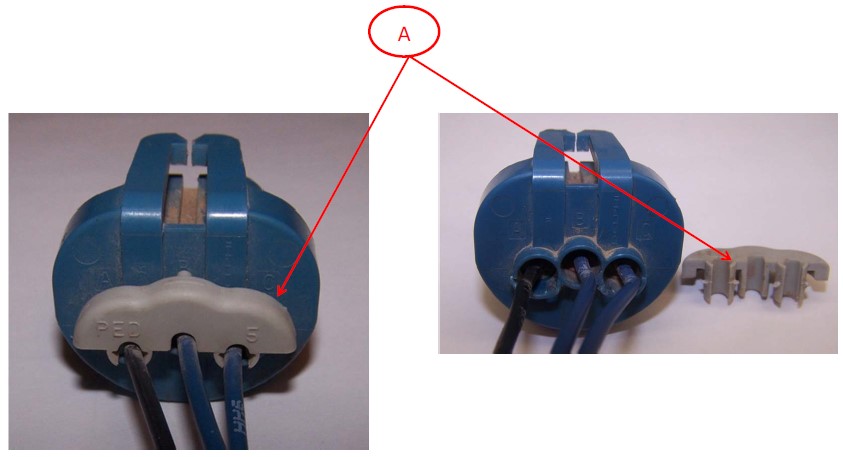
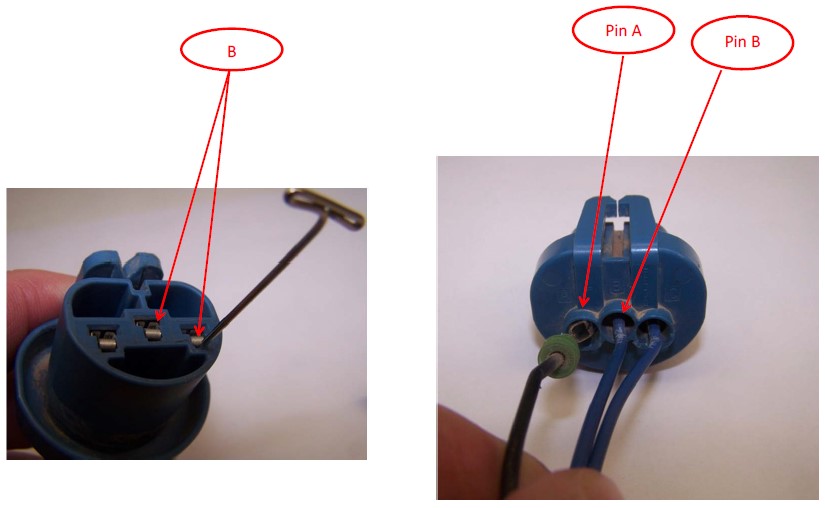
Come out to New Holland Rochester on Monday, June 12th from 11am-1pm for a BBQ lunch on us, parts specials that you won’t want to miss out on, and a chance to talk with CNH Parts and Oil Specialists!
See the flyer below for full details on the event and parts specials to take advantage of!

Follow the steps below to add new products to the company website:
Check to verify that the part is not already on the website. To do this, browse to newhollandrochester.com/shop/part#goeshere. So for example, to check if part # 21.71610 is on the website, visit newhollandrochester.com/shop/21.71610.
If the page that comes up shows a message such as “Oops! That page can’t be found.” then it does not already exist.
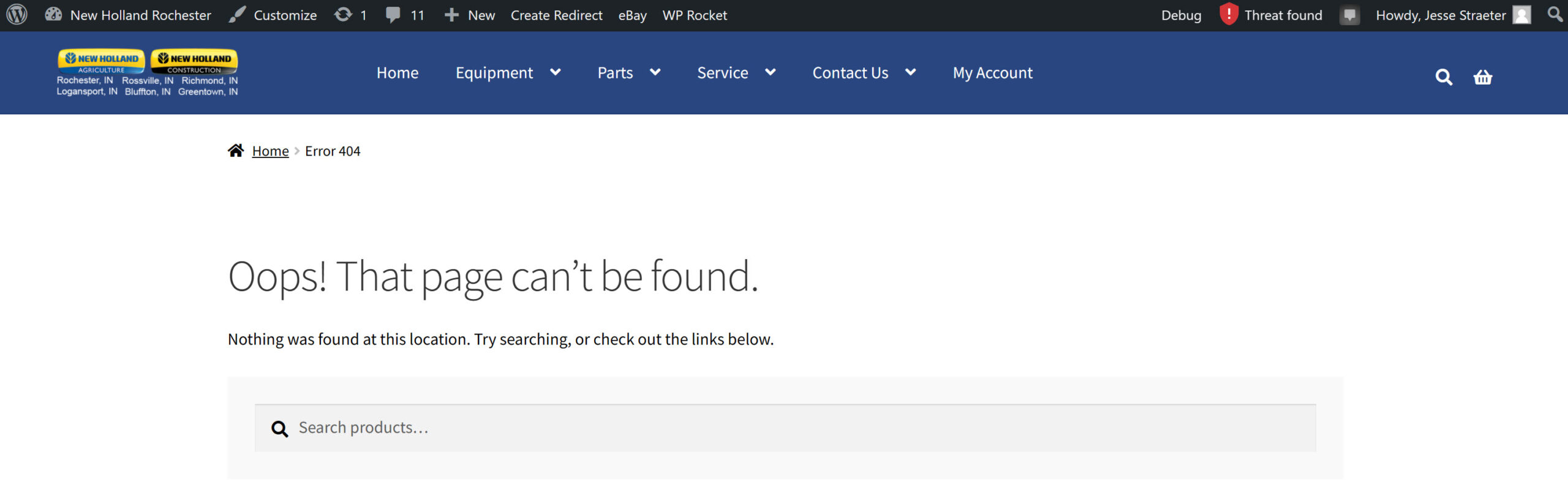
Browse to the admin menu bar and go to “+New -> Product”. If you do not see this menu bar, you need to log into the website. You can do this by clicking on the "My Account" tab on the main menu and log in there.
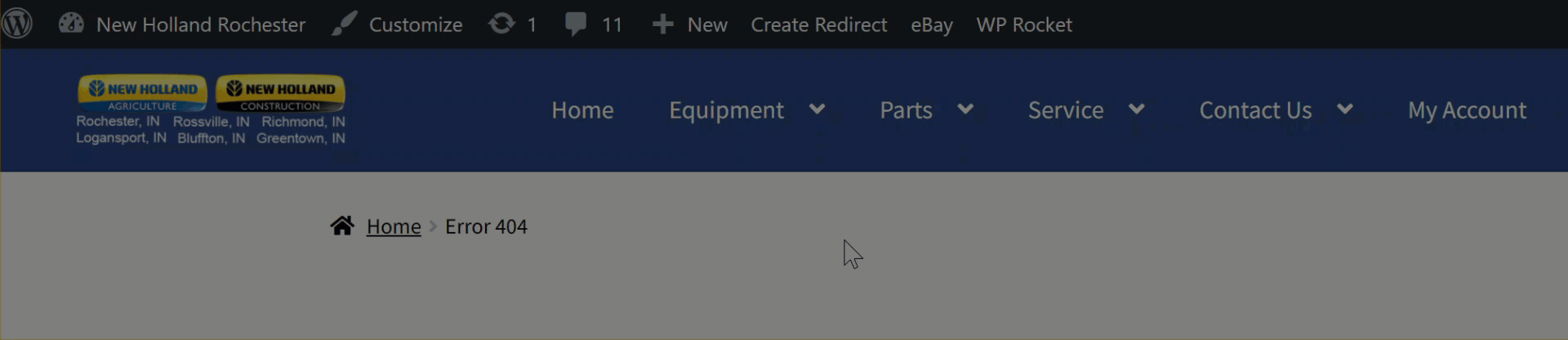
Enter the part # in the Product name field.
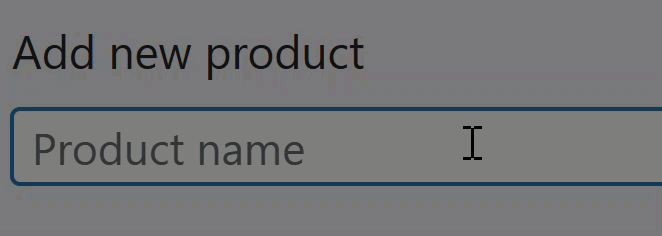
Scroll down to the Product Short Description field and enter in a short description for the product. Generally, what can be entered in here is the same description that would be on the part profile description field in Intellidealer and consists of only one or two words.
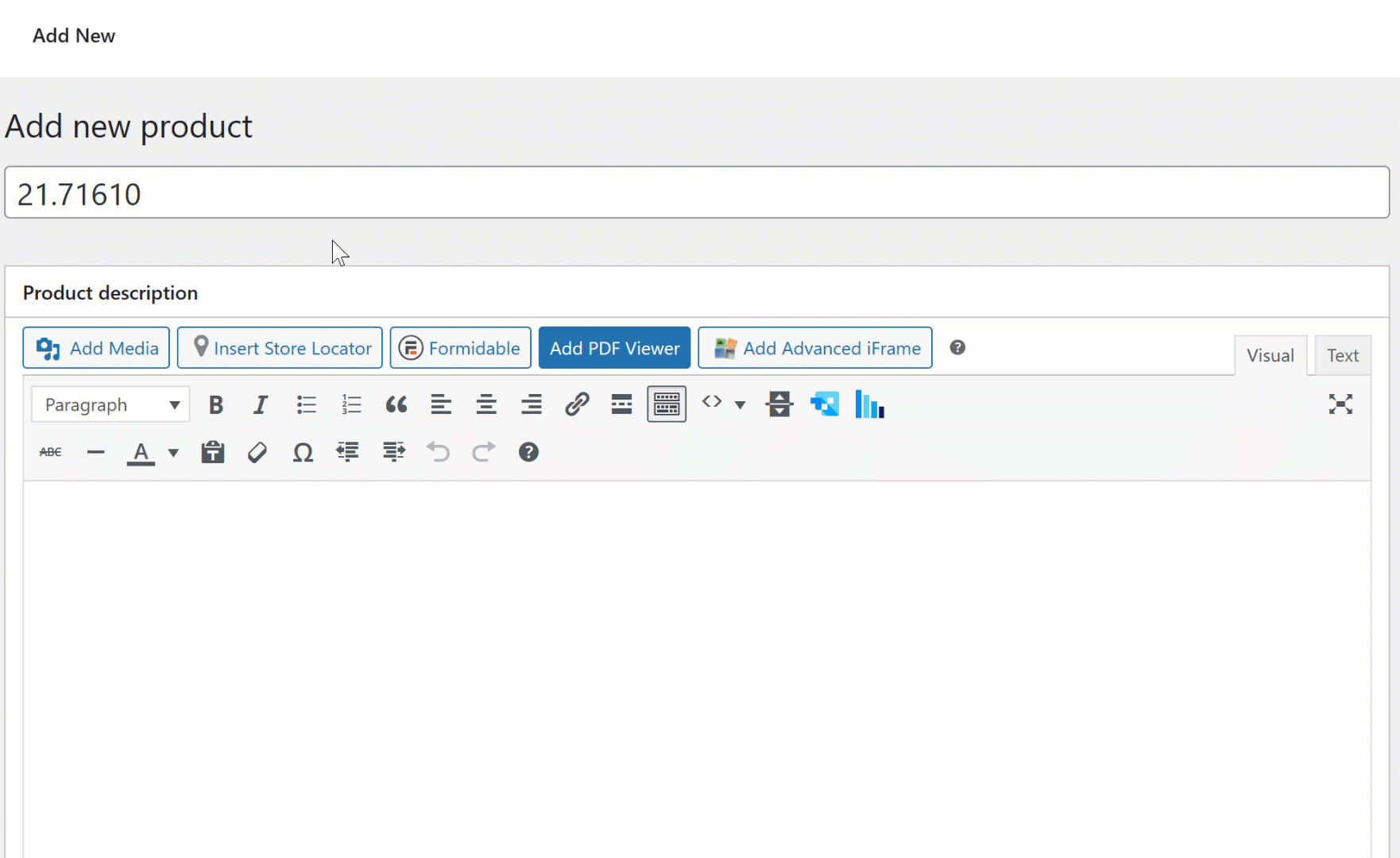
Scroll down to the Product Data section and enter the sale price of the part into the Regular price ($) field. You can find the sale price for the part from the part profile page in Intellidealer.
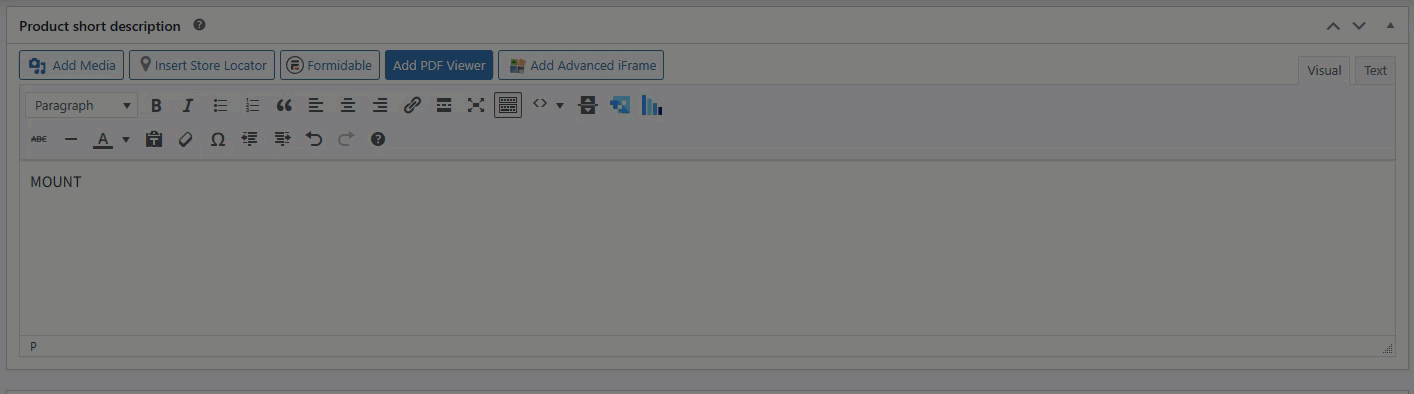
Click on the Inventory tab in the product data section and enter the part # in to the SKU field, check the Manage stock level box, enter the current quantity on hand, and select "Allow, but notify customer" option for Allow backorders.
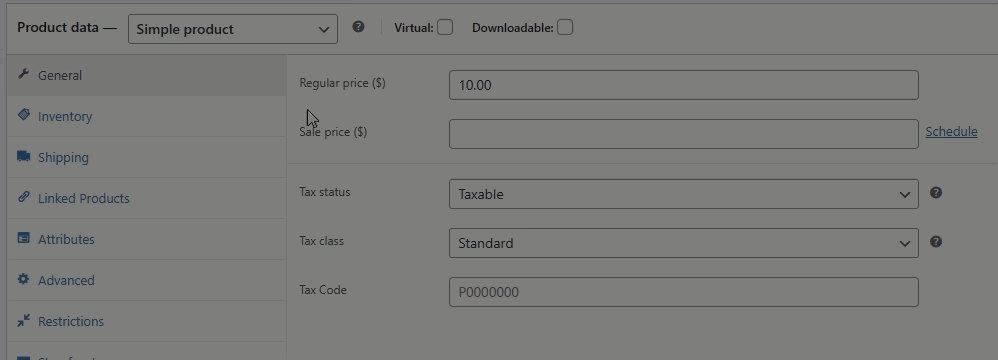
Click on the Shipping tab and enter in the product weight, dimensions, and appropriate shipping class.
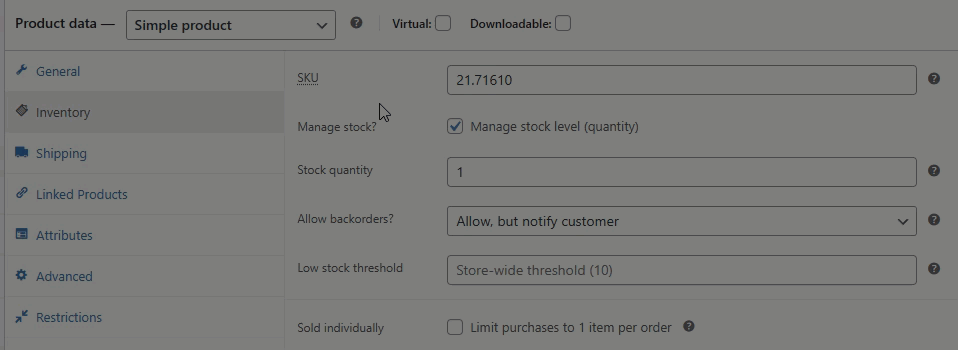
Browse to the Attributes section. Search for the Manufacturer attribute, then search for the appropriate manufacturer and then click the Save attributes button.
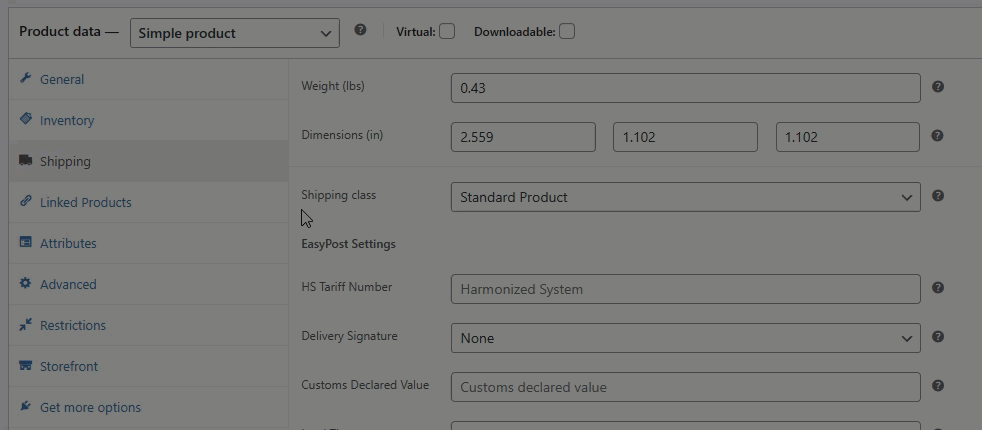
If the manufacturer does not appear, you can click the Add New button to add them in.
Scroll up to the Product categories section on the right-hand side and select the proper category.
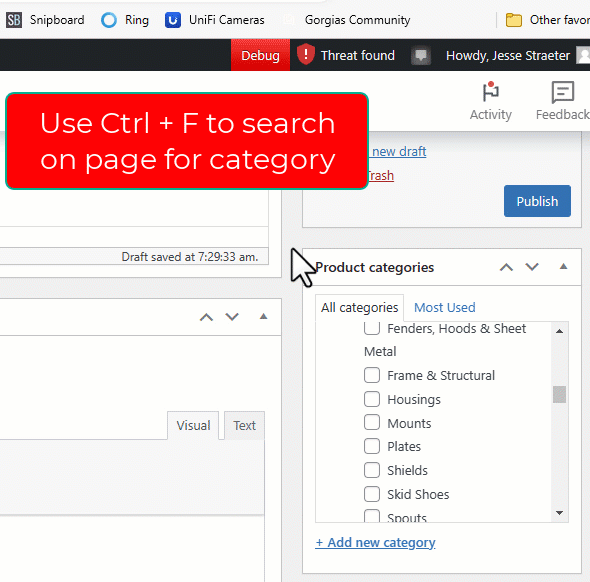
There are many product categories, with several subcategories. Generally, the quickest way to find a category is by pressing Ctrl + F on the keyboard to open the Find search box, and searching for the category that way. The general structure of the product categories is:
All Equipment
-> Equipment subcategories
All Parts
-> Parts subcategories
As a general rule, we only select one category option per product. For example, you may know that a bolt is used on certain planters, but instead of checking Hardware, Bolts (a subcategory under Hardware) and Planters, it would be most appropriate to check the Bolts category under the Hardware section assuming that is where a person would most commonly look for this product. If you are uncertain which category to select, it is a good practice to look where the part is used and on what machines using the manufacturer's parts catalog system to get a better understanding of what is the most appropriate category to select.
Please do not add any new categories without permission first. For a full list of current categories that is easier to see, you can view them on a spreadsheet here:
Scroll to the Product image section and upload the main product image for this product.
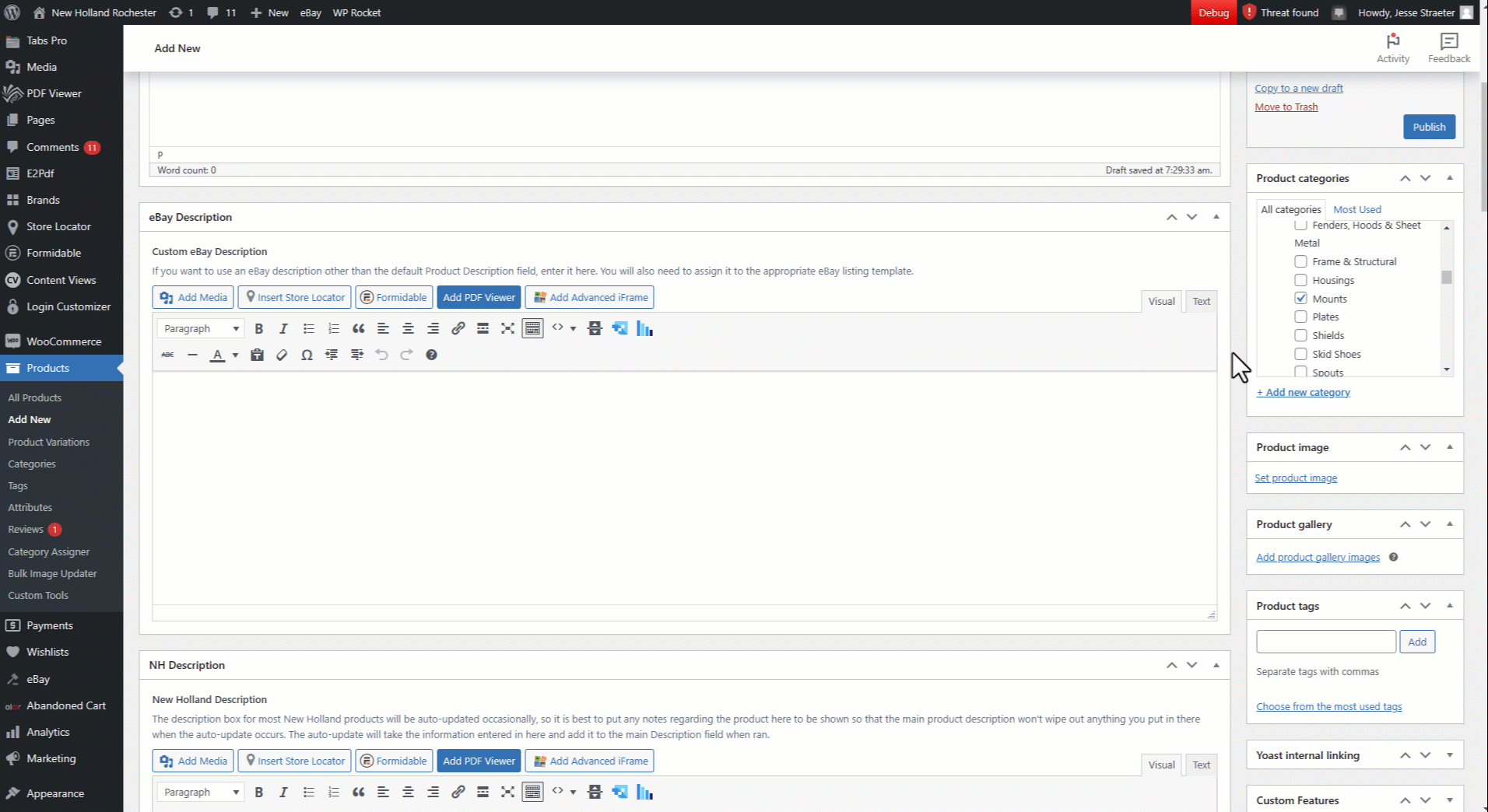
If you have additional pictures, scroll to the Product gallery section and upload the additional images there.
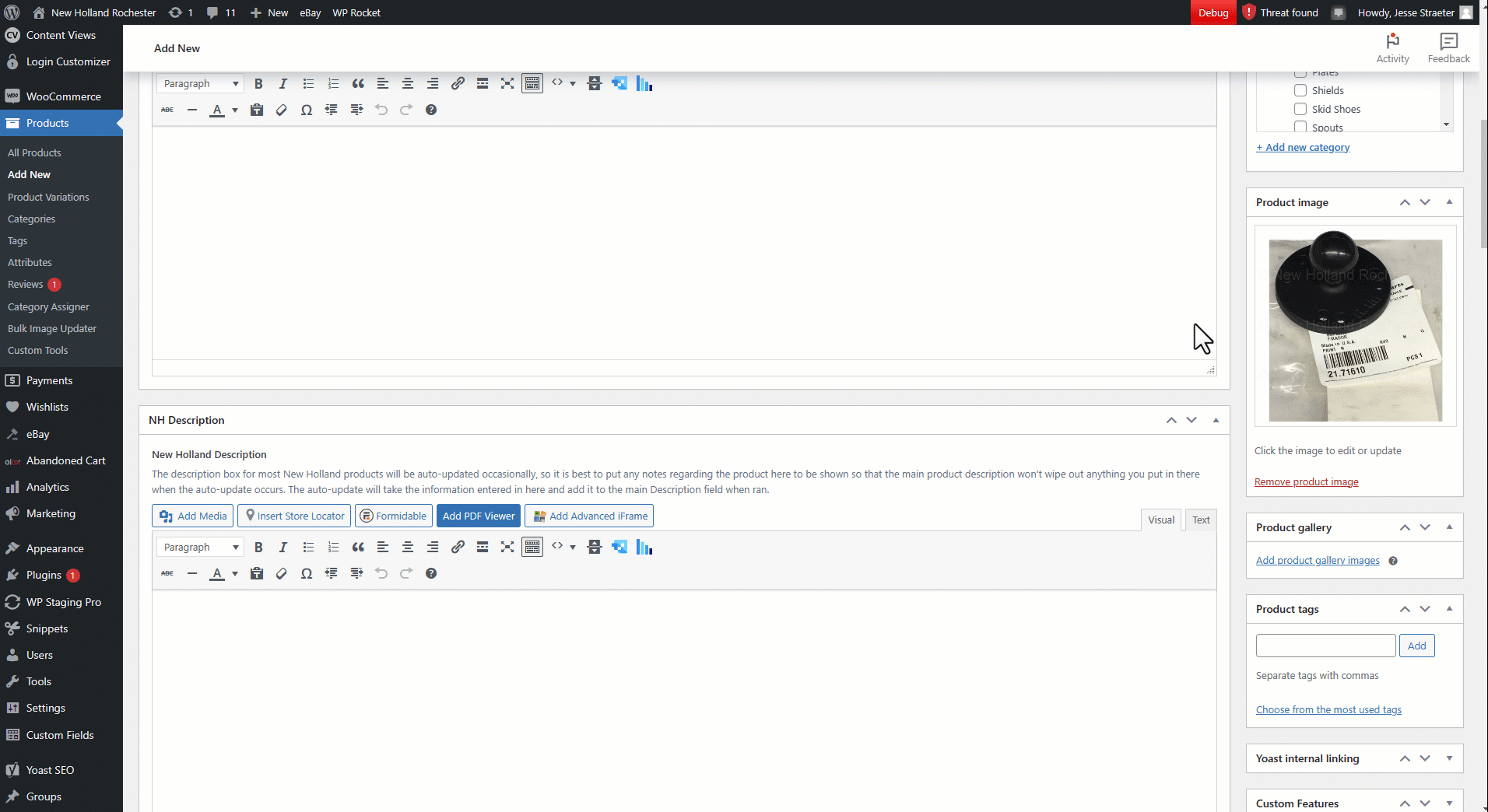
Scroll up and click on the Publish button.
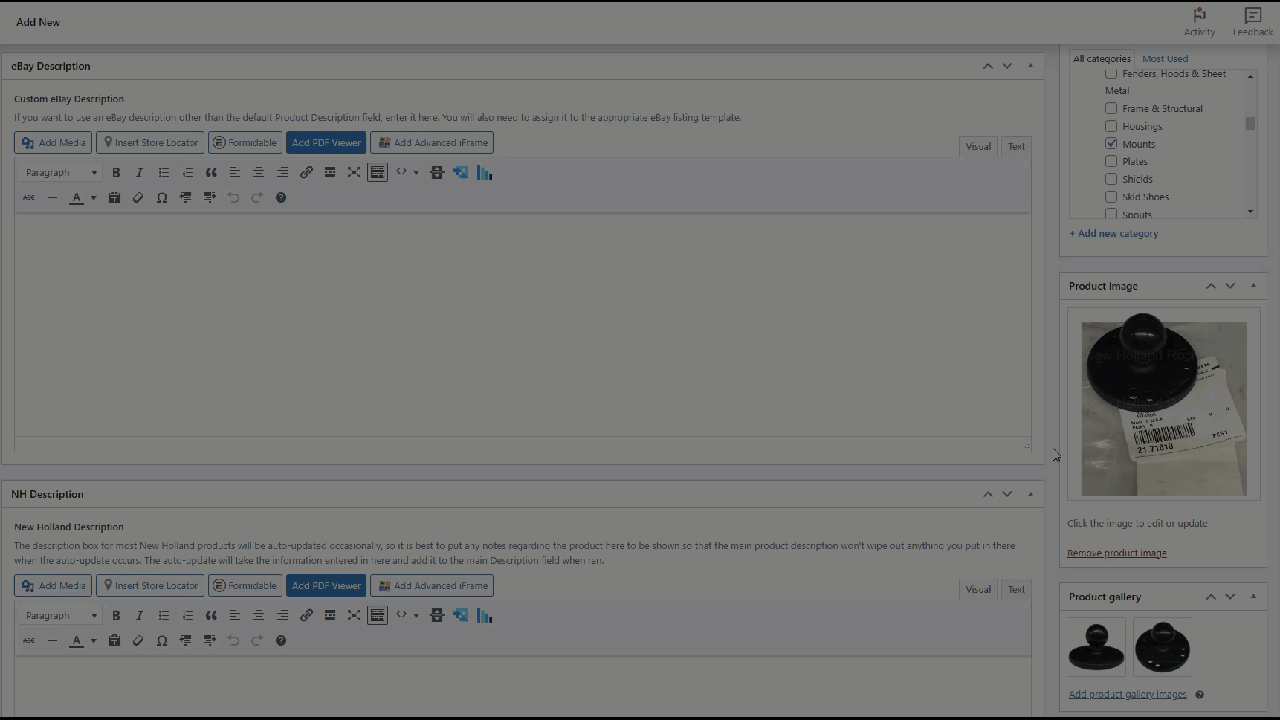
Once the product is published to the website, it is live to view using the url address shown, also referred to as a permalink:
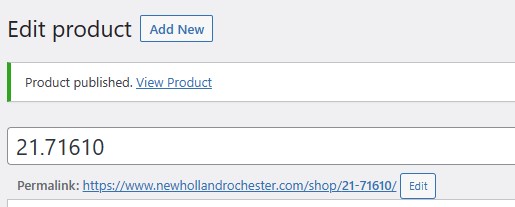
We started with making the title the same as the part number so that when we publish the post initially, the permalink shows up as newhollandrochester.com/shop/part#goeshere. It is very important this be the case, as all part pages on our site follow this structure.
Now that the page is published with the Permalink set as desired, we can edit the title to something more appropriate:
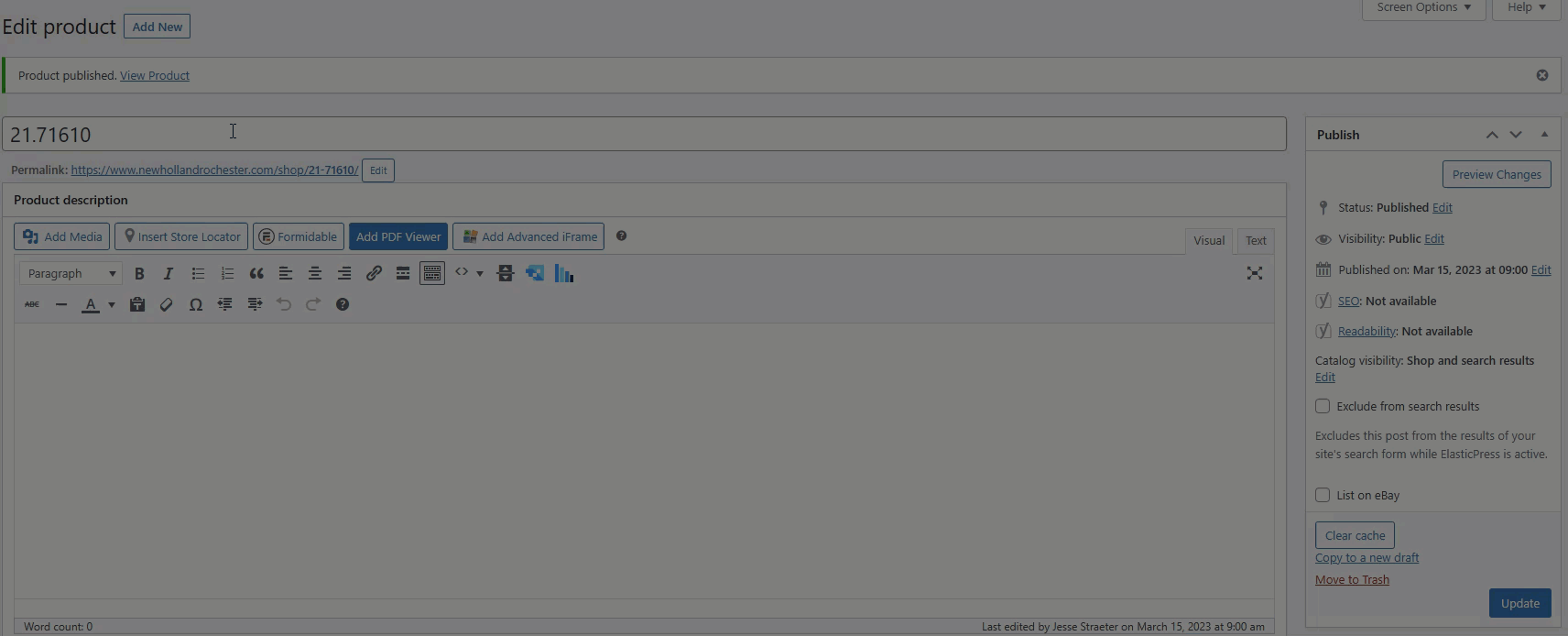
The title should be renamed using the following structure:
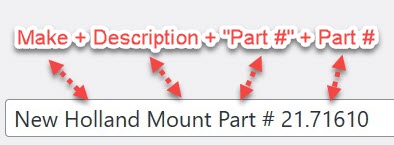
Use Proper Casing as shown here. Use the ampersand symbol (&) instead of the word "and" when needed to keep the title short. It is a good practice to keep the title short, yet descriptive as necessary. For instance, it may be appropriate to put dimensional information in the title like "New Holland 1" ID x 1.5" OD x 0.5" Thk Roller Bearing Part # 12345" in order to help a customer verify whether or not identify if this is the part needed when searching prior to clicking on the product page.
To add the item to eBay, check the List on eBay box, select the appropriate category, and click the Update button.
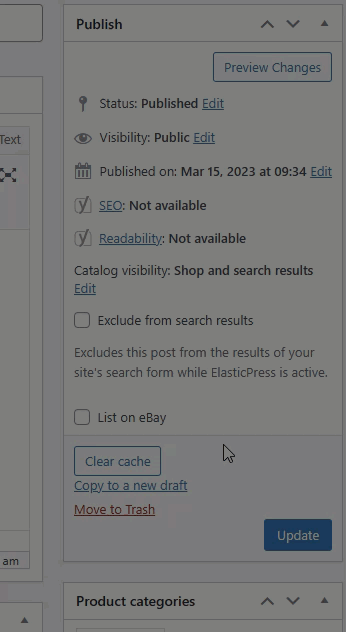
The category to select is generally determined by whether it is under 1lb (Small Item) or over 1lb (over 13oz) and the manufacturer. The product will still need to be Verified and Published to appear on eBay, which is outside the scope of this tutorial.
Here is a YouTube video showing a training session held reviewing the steps in this video:

Kinze just announced the new 5000 series planters and row units:

Announcing the NEW 5900 front fold planters! Replacing the 4905 planters, they are available in the popular 24R30, 16R30, and 12R30 configurations.
All models are equipped with the NEW 5000 Series electric drive row unit.
With generous seed and fertilizer capacities, the 5900 is THE high productivity high-speed, electric drive solution for 30″ row planting.

Announcing the NEW 5700 front fold planters! Replacing the 4705 planters, the NEW 40′ 24R20 joins the 60′ 36R20 and 24R30 configurations.
All models are equipped with the NEW 5000 Series electric drive row unit.
Equipped with front-mounted tires, the 5700 is THE high-flotation solution for high-speed, narrow-row, electric drive planting with large seed and fertilizer payloads.
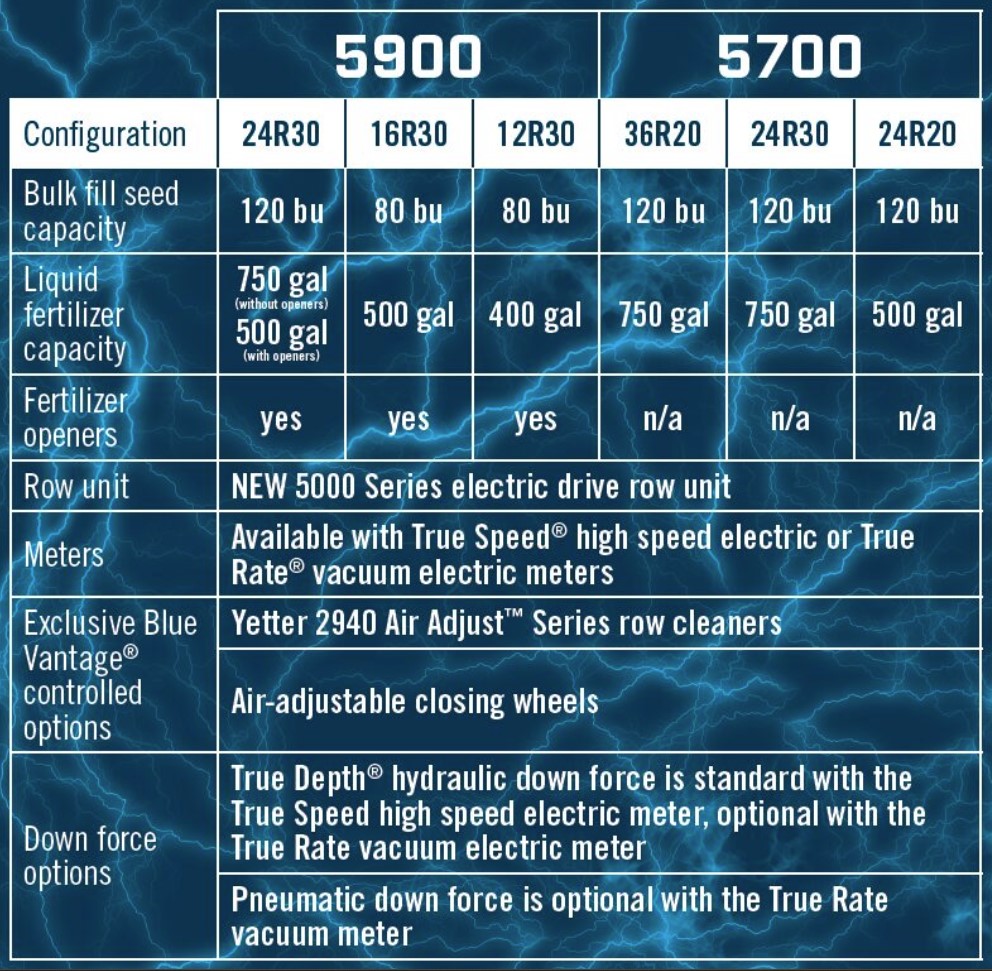

CNH Industrial revealed the New Holland T4 Electric Power – the industry’s first all-electric light utility tractor prototype with autonomous features – at its Tech Day in Phoenix, Arizona, USA.
A concentrated effort between our team of experts in the USA (Burr Ridge, Detroit) and Italy (Modena) was able to halve this prototype’s development time thanks to collaboration with our strategic partner Monarch Tractor – an electrified Ag innovator based in California, USA. Our expertise and resources, in conjunction with Monarch’s disruptive technology, made this world-first result possible.
This product milestone is the latest development in our strategic plan for electrification. The prototype presented is branded New Holland Agriculture, while the commercial model will also extend to our Case IH Brand. It follows the launch of the multi award-winning e-Source power pack – an external generator for electric farm implements.
“The T4 Electric Power is the ideal solution for lower horsepower operations. It is suited to mixed farm, livestock, municipality, orchard and specialty applications. We know our customers are eager to adopt this type of product, so it makes perfect sense for us to continue our Ag electrification journey with this platform,” explains Marc Kermisch, Chief Digital & Information Officer, CNH Industrial.
The finer details: Power/ Performance / Precision
This First-Generation Battery Electric Light Vehicle belongs to the utility tractor segment. Commercial production is expected to begin at the end of 2023 with a broader product offering to follow.
PowerE-Motor peak: Up to 120hp –Max Torque: Up to 440Nm
4-wheel drive: Yes –Max Speed:40 kph –Zero Emissions: Always
Depending on the mission profile, the tractor’s battery pack delivers up to a full day of operation. It takes just one hour to reach 100% power when using commercially available fast charging systems. The tractor’s electrical outlets support daily farm tasks such as welding and drilling. It doubles as a backup power generator for daily or emergency needs. And it provides energy for electric implements. Traditional mechanical, hydraulic and Power Take Off implements can also be used.
Performance
In testing, the T4 Electric Power showed exceptional performance compared to a conventional diesel tractor. Its superb responsiveness makes it more aggressive, efficient and provides greater traction control. Smoother shuttling and gear shifts make it even more of a pleasure to drive. It also reduces operating costs by up to 90% for our customers, thanks to eliminating diesel fuel costs and associated maintenance fees.
And it’s quiet. Noise is reduced by up to 90% and vibration is also substantially dampened. This respects stringent municipal noise regulations, allows for nighttime operation, and improves livestock wellbeing, especially when working inside covered areas such as barns.
Precision
What makes this tractor a world first are its autonomous features and automated capabilities. Together these technologies provide leading solutions that support operators of all skill levels.
The T4 Electric Power’s roof houses sensors, cameras and control units which enable its advanced autonomous and automated features. Farmers can remotely activate the tractor via a smartphone app. Shadow Follow Me mode lets operators sync machines to work together. A 360-degree perception system detects and avoids obstacles. Telematics and auto guidance keep all functions in check for operators. Fleet Management lets the farm manager assign tasks to each piece of equipment. Implement recognition ensures the tractor seamlessly links up with the required attachment. And offboard digital services let farmers run the tractor from anywhere, at any time, while monitoring its performance and battery level.
CNH Industrial’s global Design Team have styled our alternative power portfolio. The T4 Electric Power on display features the New Holland Clean Blue color – also present on the new T7 Methane Power LNG (Liquefied Natural Gas) launched at Tech Day. Their illuminated leaf emblem and signature taillights mark a clear distinction from the aesthetics of conventional diesel tractors.
The T4 Electric Power joins the New Holland T7 Methane Power LNG and T6 Methane Power tractors for an alternative source portfolio that further demonstrates CNH Industrial’s commitment to sustainably advancing agriculture for the world’s farmers.

The importance of energy is at a historic peak. New and efficient ways of generating, using, and storing energy are required to address this global issue.
CNH Industrial keeps its customers moving forward with smart and sustainable equipment and services. Always advancing and evolving to deliver future-proof solutions for farmers, the Company’s long-term R&D investment in alternative fuels is part of what makes us the industry leader in agriculture.
Our global New Holland Agriculture brand has long championed alternative fuels as the future of farming, establishing its Clean Energy Leader Strategy in 2006. Since then, the brand has accumulated vast experience and expertise in this area, developing concepts, prototypes and ultimately the first ever commercialized natural gas tractor: the New Holland T6 Methane Power.
Today, the brand unveils the next step in its Clean Energy journey with the T7 Methane Power LNG (Liquefied Natural Gas) pre-production prototype tractor.
A farm’s carbon footprint is a major factor in determining its sustainability. And farmers still need powerful tractors that can run around the clock. Natural gas, and especially biomethane, are presently the ideal solutions to guarantee higher horsepower machine performance, while also lowering emissions and reducing operating costs.
The T7 Methane Power LNG will more than double the autonomy compared to a CNG design whilst boosting overall farm sustainability. In comparison to the T6 Methane Power CNG, this is a fourfold increase in fuel capacity. LNG is also a key facilitator for the expansion of CNH Industrial’s broader future natural gas portfolio, particularly towards larger and heavier agricultural equipment, as well as construction equipment.
The T7 Methane Power LNG pre-production prototype offers unparalleled performance for an alternative fuel tractor. With its 270hp, it delivers the same power and torque as a diesel tractor while delivering autonomy without the need for any extra tanks. It is also more sustainable, being better than carbon neutral when powered by Liquefied Biomethane sourced from livestock manure/slurry.
CNH Industrial values alliances with innovative and disruptive industry players to accelerate time to market for new technologies. To spearhead this latest development, we partnered with Bennamann, a UK-based expert in solutions to capture and repurpose fugitive methane emissions for energy use. Our work together began in March 2021, when we acquired a minority stake in Bennamann Ltd., its research, development, engineering and manufacturing arm. We became their exclusive strategic agricultural technology partner and this cooperation has quickly established concrete future benefits for our customers and the environment.
Bennamann’s multi-patented approach prevents methane from entering the atmosphere (methane is more than 80 times more harmful to global warming than CO2 when measured over 20 years) by ultimately converting it into Liquefied Fugitive Methane (LFM) for use as a ‘better than zero carbon’ biofuel. This solution can significantly reduce the carbon footprint of an average dairy farm by preventing the direct emission of methane from slurry lagoons and tanks, as well as providing a range of additional benefits. These include reducing the use of CO2 intensive chemical fertilizers, the displacement of fossil fuel use in tractors, electricity generation and heat provision, and a reduction in the need for slurry spreading. The CO2 reduction for a 120-cow farm is potentially equivalent to around 100 western households.
A tried-and-tested energy independent sustainable farm system sees collected livestock manure transferred to a covered slurry lagoon or tank, where the emitted fugitive methane (alongside other polluting gases) is captured, subsequently being purified and converted into liquefied methane using a processing unit. A liquification unit can simply be bolted on to an existing CNG processing unit for further flexibility – ideal for farms which already produce their own biomethane.
Bennamann’s patented non-venting cryogenic storage tanks keep the methane as a liquid at -162°C, producing a new source of clean power for the T7 Methane Power LNG tractor. Furthermore, this technology enables LNG to be transported, similar to diesel, to wherever it is required, meaning farms which do not have the ability to produce LNG on-site can still benefit from its advantages, as well as enabling flexible in-field refueling during intense operational windows.
When this prototype tractor is integrated within Bennamann’s on-farm liquid fugitive biomethane production process, it is possible for an operation’s overall carbon footprint to be ‘better than zero.’ The tractor’s surrounding environment also benefits from a significant reduction in drive-by noise levels, making it perfect for tasks near livestock or in urban areas.
As a result, the combined expertise and resources of CNH Industrial and Bennamann enable farmers everywhere to fully integrate this scalable and affordable Energy Independent system on their farms. It also provides new opportunities and revenue streams to monetize or repurpose their waste. These include: fuel production at a stable cost; sale of excess biomethane on the open market; generation of 100% natural fertilizer; and conversion of excess methane into electricity for export to a grid or local use. The opportunity for electricity generation is key – this can be used to run electric vehicles (future agricultural machines alongside existing cars and vans) as well as powering the farm, which in remote rural areas, with restricted electric power, could unlock future expansion.
The T7 Methane Power LNG pre-production prototype is the latest demonstration of CNH Industrial Breaking New Ground by developing a world first that will better enable farmers to be more sustainable, energy independent and productive, all while improving their bottom lines.
Beyond its energy efficiency and notable environmental credentials, this machine is equipped with bold and functional future-facing enhancements to marry ‘Great Iron’ with ‘Great Tech’.
An inspired aesthetic from CNH Industrial’s in-house Design Team presents a tractor that is ahead of its time, with a new ‘Clean Blue’ color accenting sustainable alternative fuels. The all-new exterior features fit with the Brand’s new signature design style, which can be seen in the reimagined bonnet with the illuminated New Holland iconic leaf. The exterior is completed by powerful LED taillights with incorporated signature leaf, a C-Pillar illuminated leaf and gloss black wheels with custom Clean Blue accents. The cab incorporates a full length skydome roof for enhanced visibility and greater sense of space. The innovative SideWinderTM Ultra armrest, new larger IntelliViewTM 12 touchscreen and the CentreViewTM fixed hub steering wheel mounted display makes work intuitive – while the ergonomically shaped seats in leather and Alcantara with contrasting stripe and embroidered logo, look sporty as well as being comfortable.
The patented active temperature-controlled fuel system developed for this pre-production prototype incorporates a stainless-steel cryogenic tank that is expertly molded to match its diesel counterparts, maximizing space and effectively storing LNG within a working tractor. The system has a self-supporting vacuum space that insulates the fuel within and reduces the tank’s thickness. Refueling is as easy as that of a diesel tractor. Once out in the field, the tanks’ active temperature control ensures that the engine runs smoothly.
Equipped with New Holland’s latest precision technology – PLM Intelligence – this prototype, just like New Holland’s full production fleet, enables the farmer to easily command cutting-edge guidance programs, analyze all field data and stay wirelessly connected with both the field below and key locations across the farm. These important features result in a further boost to productivity and sustainability, allowing our customers total control over their operations and the power to make data-driven decisions.
All of the new technology present in the T7 Methane Power LNG has been put through its paces on a variety of farms across many different applications. This premiere is the first step towards serial production and commercialization of the world’s first LNG tractor, complementing New Holland’s existing T6 Methane Power and CNH Industrial’s wider alternative power portfolio.
Here is a recap of our 2022 Field Day held in Rochester, Indiana on August 19th. We had a great range of products available on display and able to demo in the field.
Thank you to our customers, vendors, and all those who participated to help make a great event!
We use cookies to give you the best online experience. By agreeing you accept the use of cookies in accordance with our cookie policy.
When you visit any web site, it may store or retrieve information on your browser, mostly in the form of cookies. Control your personal Cookie Services here.